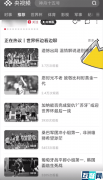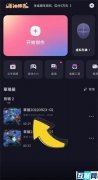您的位置: 网站首页> openpyxl教程> 当前文章
openpyxl修改sheet名,sheet颜色,删除sheet的方法
![]() 老董-我爱我家房产SEO2020-10-29167围观,140赞
老董-我爱我家房产SEO2020-10-29167围观,140赞
万事万物的操作都是增删改查,sheet也不例外,前面我们讲了openpyxl查询和增加sheet的操作,本节课说下修改和删除的操作。
1、修改sheet名字(通过sheet对象的title属性)
You can change this name at any time with theWorksheet.title property:
ws.title = "New Title"
2、修改sheet名背景颜色(通过sheet对象的sheet_properties.tabColor属性)
The background color of the tab holding this title is white by default. You can change this providing anRRGGBBcolor code to theWorksheet.sheet_properties.tabColor attribute:
ws.sheet_properties.tabColor = "1072BA"
3、删除sheet(通过remove方法)
wb.remove(sheet) #参数为sheet对象而非sheet名
1、修改sheet名代码如下:
# -*- coding: utf-8 -*-
from openpyxl import Workbook
wb = Workbook() # 默认生成一个名为Sheet的sheet
# 创建sheet
for name in ['a','b']:
wb.create_sheet(name)
# 修改sheet名字
num = 1
for sheet in wb:
name = sheet.title + str(num)
sheet.title = name
# 获取sheet名
sheet_names = wb.sheetnames
print(sheet_names)
wb.save('test.xlsx')
D:python3installpython.exe D:/pyscript/py3script/python66/test2/test.py ['Sheet1', 'a1', 'b1'] Process finished with exit code 0
2、修改sheet名文背景色代码如下
# -*- coding: utf-8 -*-
from openpyxl import Workbook
wb = Workbook() # 默认生成一个名为Sheet的sheet
# 创建sheet
for name in ['a','b']:
ws = wb.create_sheet(name)
# 修改sheet名背景色
for sheet in wb:
sheet.sheet_properties.tabColor = '1072BA'
wb.save('test.xlsx')
3、删除sheet
# -*- coding: utf-8 -*-
from openpyxl import Workbook
wb = Workbook() # 默认生成一个名为Sheet的sheet
# 创建sheet
for name in ['a','b']:
ws = wb.create_sheet(name)
# 删除sheet
ws = wb['a']
wb.remove(ws)
wb.save('test.xlsx')
本文就此结束,感谢IT人士的关注openpyxl修改sheet名,sheet颜色,删除sheet的方法,本文合作企业直达:更多推荐。
很赞哦!
python编程网提示:转载请注明来源www.python66.com。
有宝贵意见可添加站长微信(底部),获取技术资料请到公众号(底部)。同行交流请加群

相关文章
文章评论
-
openpyxl修改sheet名,sheet颜色,删除sheet的方法文章写得不错,值得赞赏